Webinar Frequently Asked Questions
Please Note: For technical assistance with Zoom webinars, please go to: https://support.zoom.us/hc/en-us
Register for a webinar by clicking on the registration link on the Alzheimer’s Orange County (AlzOC) website, which can be found here: https://www.alzoc.org/professionals/webinars/
If you request credit for more than one license area that the webinar is approved to provide, add the other license type(s) and number(s) in the next open-ended question that asks for your license type and number.
Once you have registered, you will receive a confirmation e-mail. The link to attend will be emailed to you directly from Zoom. You will also get a reminder email containing the link prior to the webinar.
You should receive an e-mail confirmation immediately after you register. If you do not receive the confirmation e-mail, you may not have provided your correct
e-mail address when registering. Please email learn@alzoc.org for further instructions.
If the blue button doesn’t work, paste the link found under the blue button into your browser.
Note: In some cases, your company or organization may have a security protection program that blocks access to outside websites. If so, you may need to request access to the Zoom link from your company’s IT department.
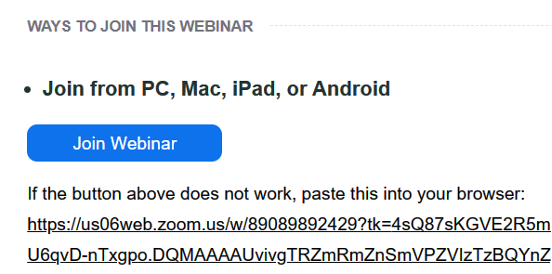
If you joined the webinar using the Zoom application, the survey will automatically pop up as you exit the webinar. Sometimes it’s takes several seconds for it to appear, so be patient.
However, if you joined the webinar using the web browser, the survey will not appear as you exit the webinar.
A follow-up email from Zoom is sent to all webinar attendees 24 hours after the start of the webinar. If you did not submit the survey feedback after the webinar ended, there will be a link to take the survey in the follow-up email. If you did submit the survey feedback after the webinar, there will not be a link to the webinar survey.
If you can not click the box to answer the poll question or submit your answer, write your answer in the chat box in the control panel, and mention that the poll question slide is not working for you.
Please Note: Using a device other than a computer (such as phone or iPad), or switching from one device to another (such as mobile phone to computer) during the webinar can interrupt the system’s ability to access poll questions or verify poll question responses — if the system does not verify your poll question responses, you will NOT receive CE credit.
You will receive an e-mail one hour after the webinar’s scheduled ending time that has a link to take the webinar survey at the bottom of the e-mail. If you submitted a survey right after the webinar, do not submit a 2nd survey.
If you accidently registered twice for the same webinar using two different e-mail addresses, and attended under one of the e-mail addresses, the system will send you a notice at the other e-mail address saying that you did not attend the webinar and were missed. If this is the case, there will be a record of your attendance under the e-mail address you used to attend the webinar.
Also: Using a device other than a computer (such as phone or iPad), or switching from one device to another (such as mobile phone to computer) during the webinar can interrupt the system’s ability to verify your attendance – if the system does not verify your attendance, you will NOT receive CE credit.
Note: If you attend a webinar in audio mode only, your attendance will not be recorded. See #7 above for more details.
If you qualified for Continuing Education (CE) credit, you will receive a certificate of completion by e-mail within one week of the webinar.
Most webinars are recorded and posted on the AlzOC website for anyone to view anytime for free. Webinar recordings are available approximately one week after the live presentation. However, CE credit can not be earned by watching a webinar recording.
Go to: https://www.alzoc.org/professionals/webinars/
Scroll down to the ‘Online Webinar Archive’ to view webinar recordings.
All sales are final, and we will not be able to offer refunds. Please contact learn@alzoc.org for further assistance.

